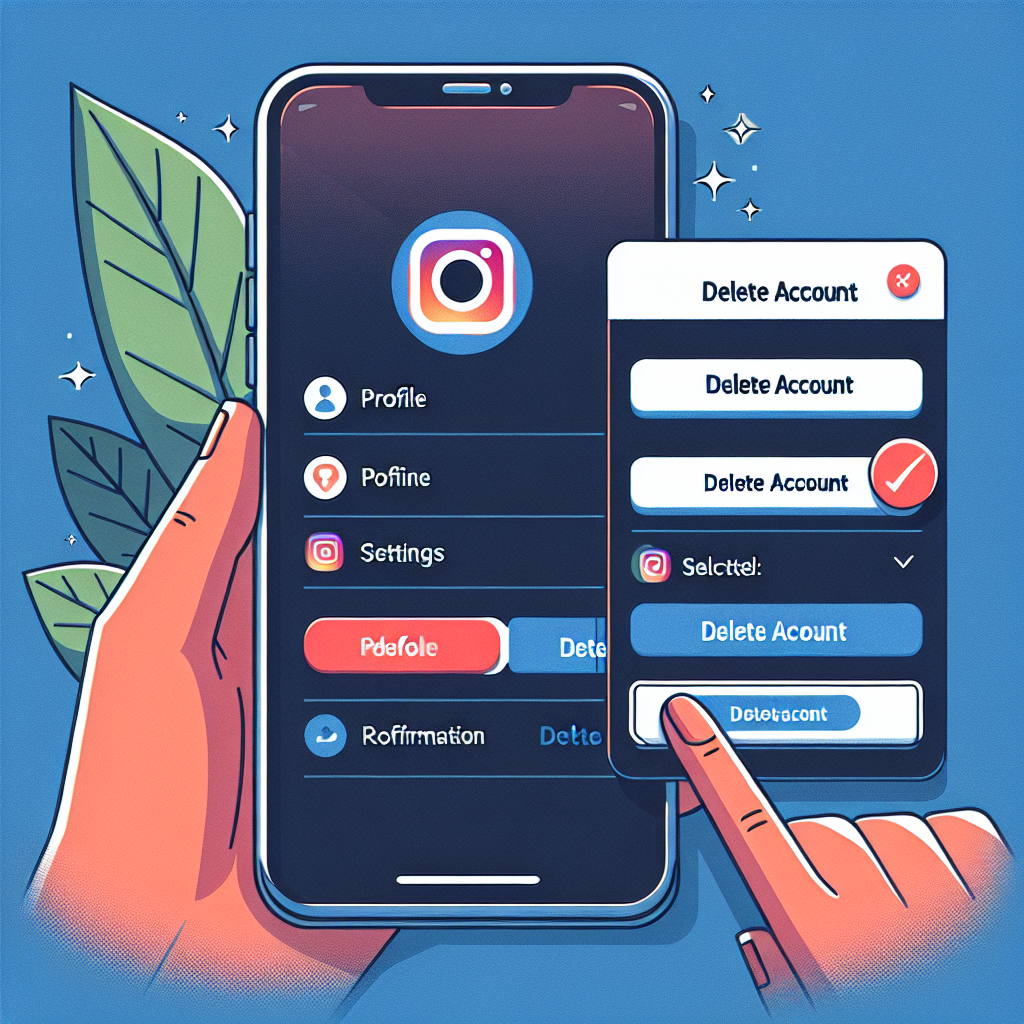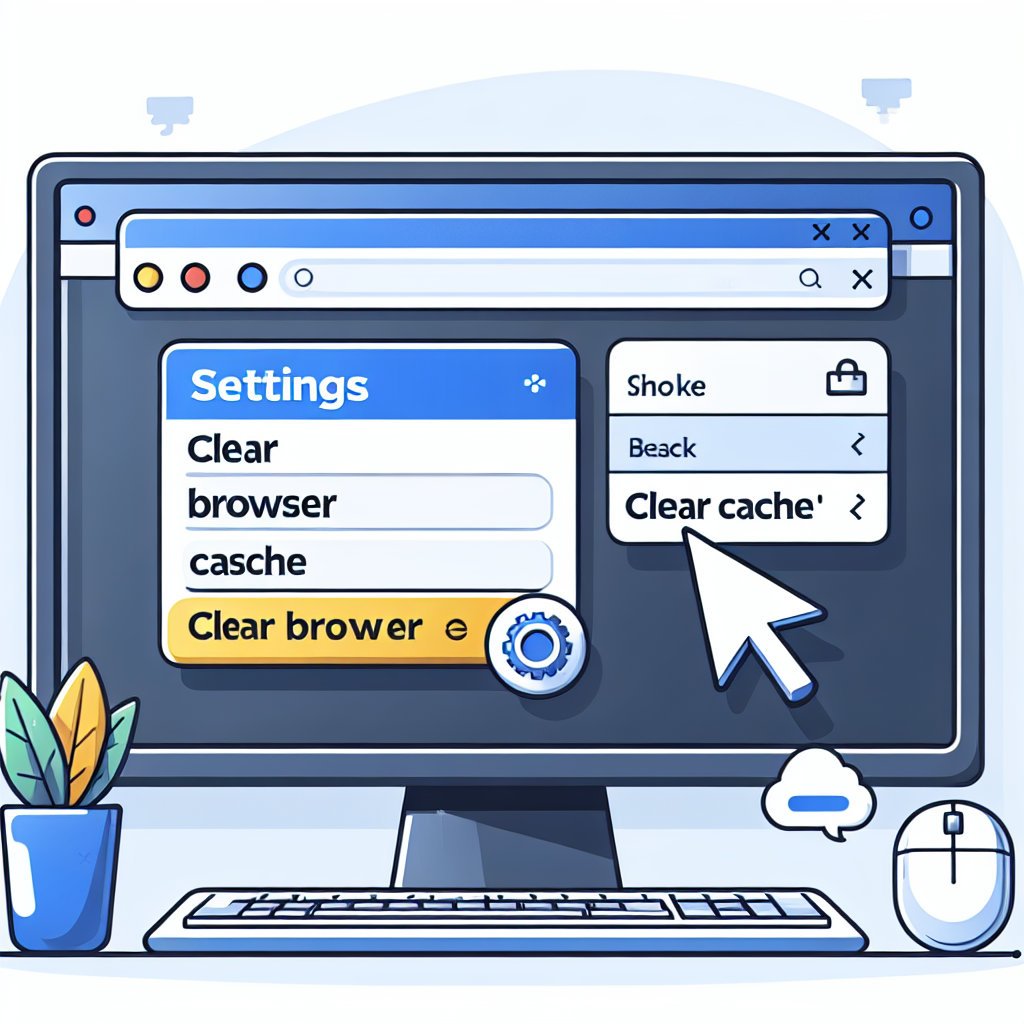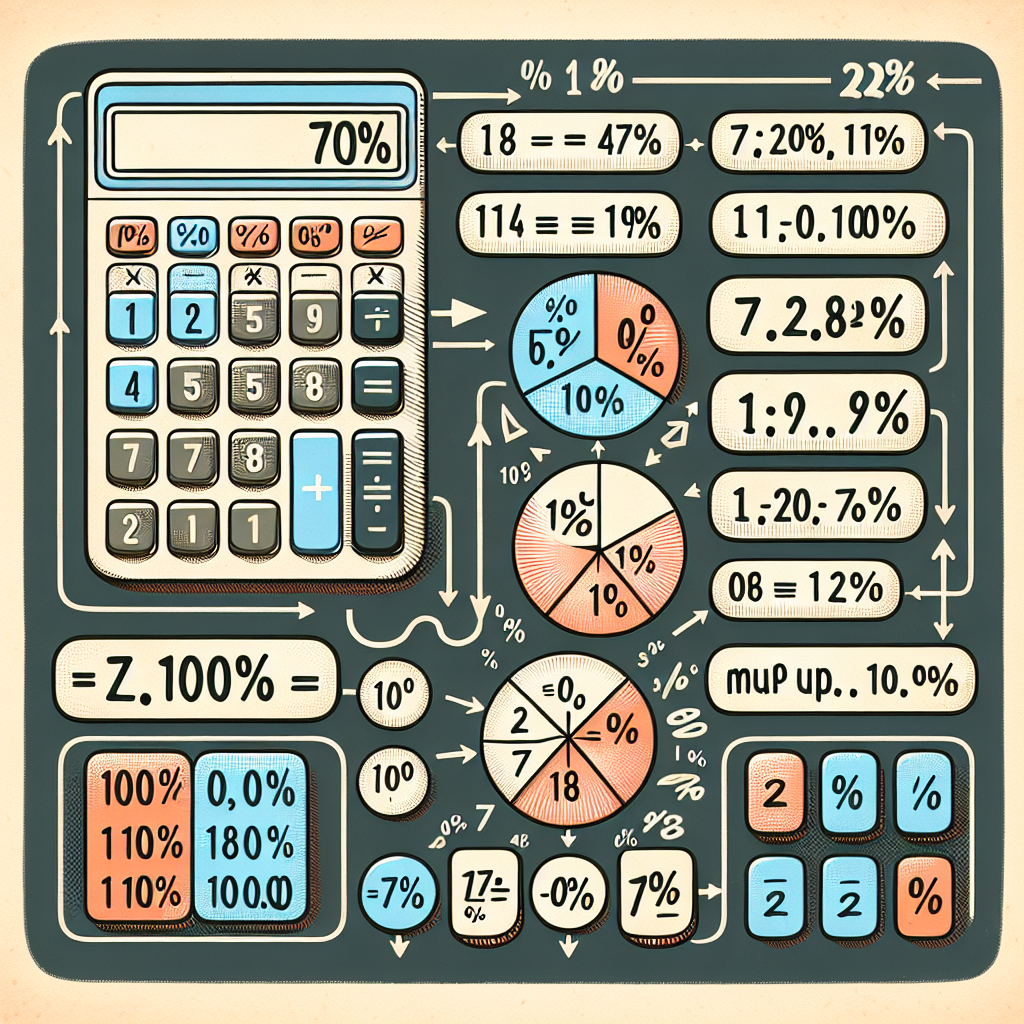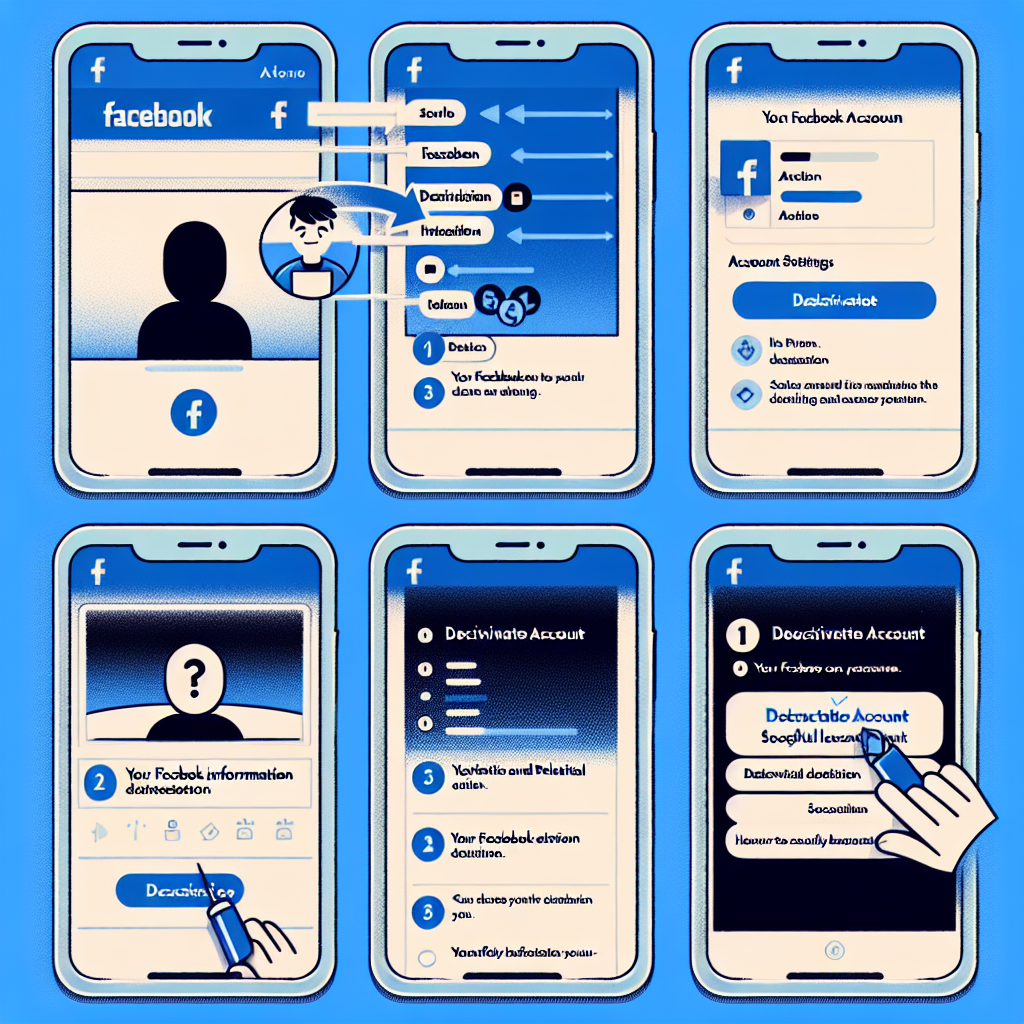A Comprehensive Step-by-step Guide on How to Delete Your Instagram Account
The Objective & Relevance
In an era where digital presence is omnipresent, the choice to step back from platforms like Instagram can be refreshing. Whether it’s for privacy concerns, a desire for a digital detox, or simply to declutter your digital life, understanding how to disable or permanently delete your Instagram account is empowering. This guide provides clear, step-by-step instructions to help you navigate the process on various devices, ensuring you can take control of your digital footprint with confidence.
Content Overview
This article delves into the procedures for deleting your Instagram account from different devices: desktop, iOS, and Android. It contrasts the implications of temporarily disabling versus permanently deleting your account, discussing the impact of each choice on your personal data. The insights in this guide are based on thorough research, offering you a well-rounded view of your options.
The Deletion Process: A Step-by-step Guide
On Desktop:
- Log in to your Instagram account via a web browser.
- Click on your profile picture in the top right corner, then select ‘Settings’.
- Scroll down and click on ‘Help’, then ‘Help Center’.
- In the Help Center, type “Delete Account” in the search bar and follow the link provided.
- Choose whether you wish to permanently delete your account or temporarily disable it.
- Follow the on-screen prompts to complete the deletion or disablement.
On iOS or Android:
- Open the Instagram app and go to your profile.
- Tap the three lines in the top right corner and select ‘Settings’.
- Scroll and tap ‘Help’, then ‘Help Center’.
- Search for “Delete Account” and select the appropriate option.
- Decide if you want to permanently delete or temporarily disable your account.
- Complete the process by following the instructions provided.
Disabling Vs Deleting: The Key Differences
- Temporary Disablement: This option makes your profile, photos, comments, and likes invisible to others but does not delete them; you can reactivate by logging back in.
- Permanent Deletion: Removes all your data from Instagram servers. This action is irreversible, and all content including photos, videos, comments, and likes will be permanently removed.
Your Data and Instagram: What Happens Post Deletion? Upon deleting your account, Instagram typically takes about 90 days to completely remove all of your data from its servers. However, copies of your information may remain in backup storage for legal, safety, and operational reasons for a longer period.
Conclusion Deleting your Instagram account is a significant step towards managing your digital presence. Whether you choose to temporarily disable or permanently delete your account, it’s important to understand the ramifications of each to make an informed decision that aligns with your personal digital strategy.