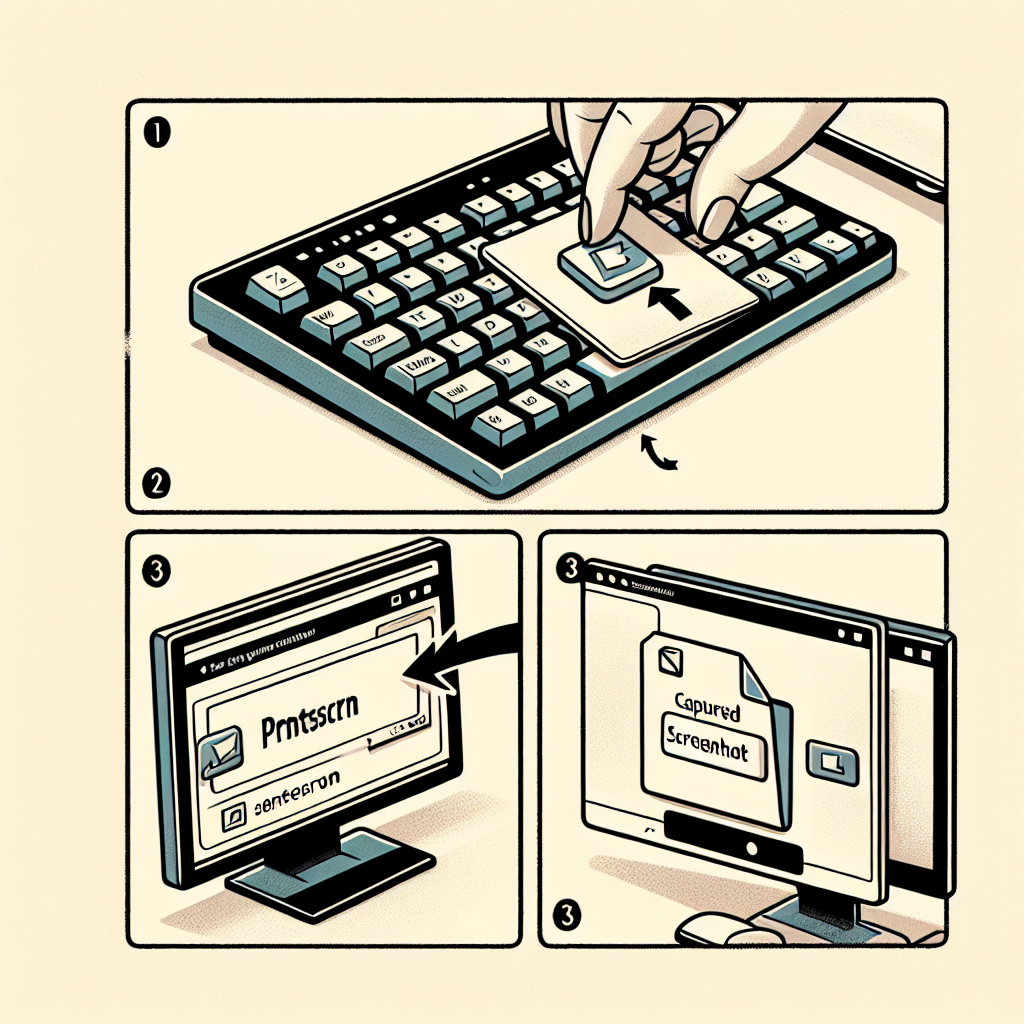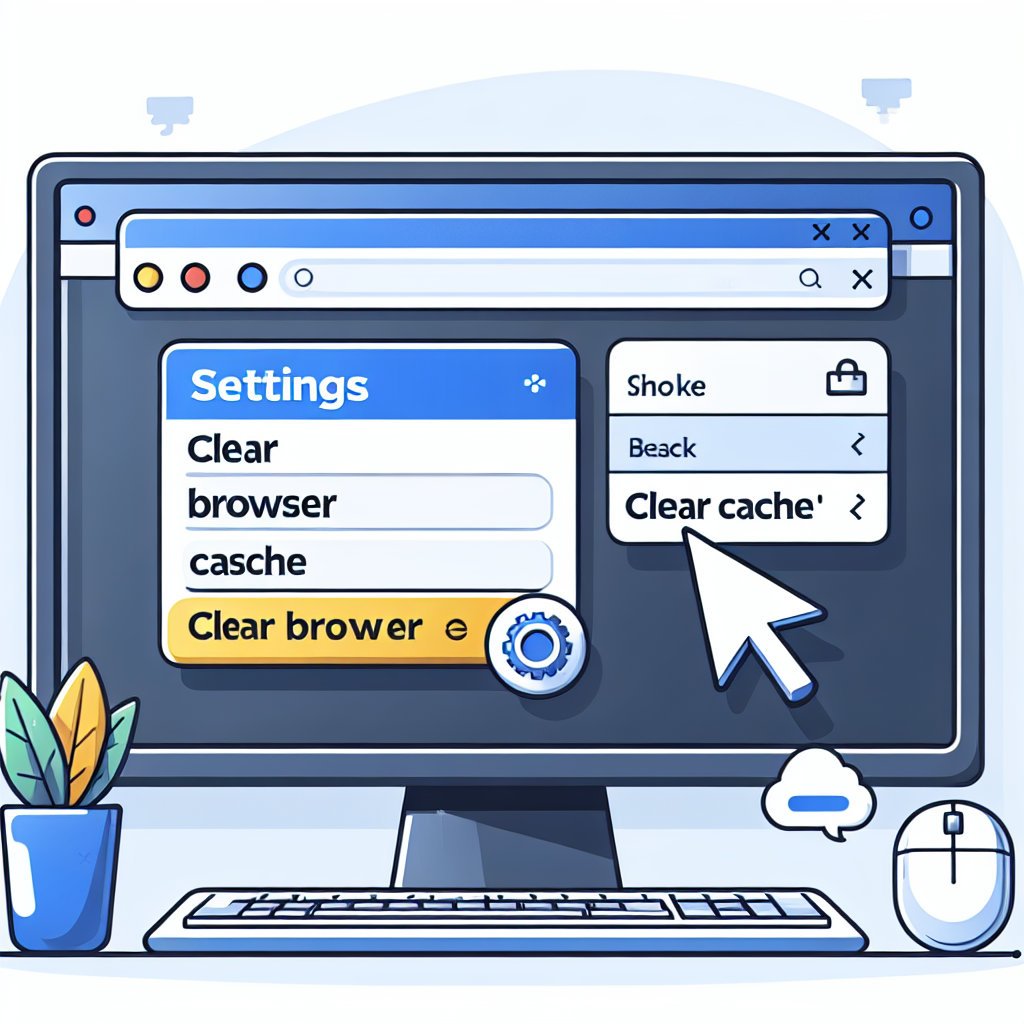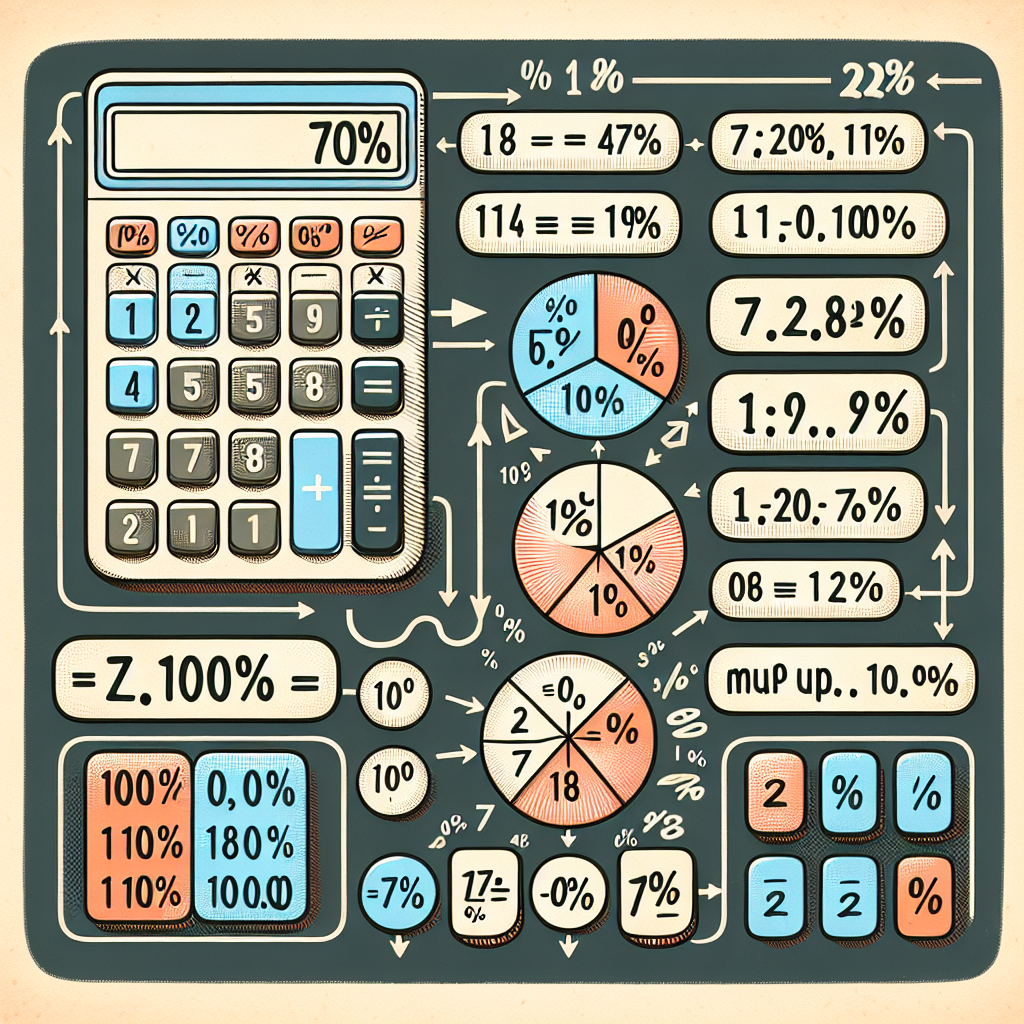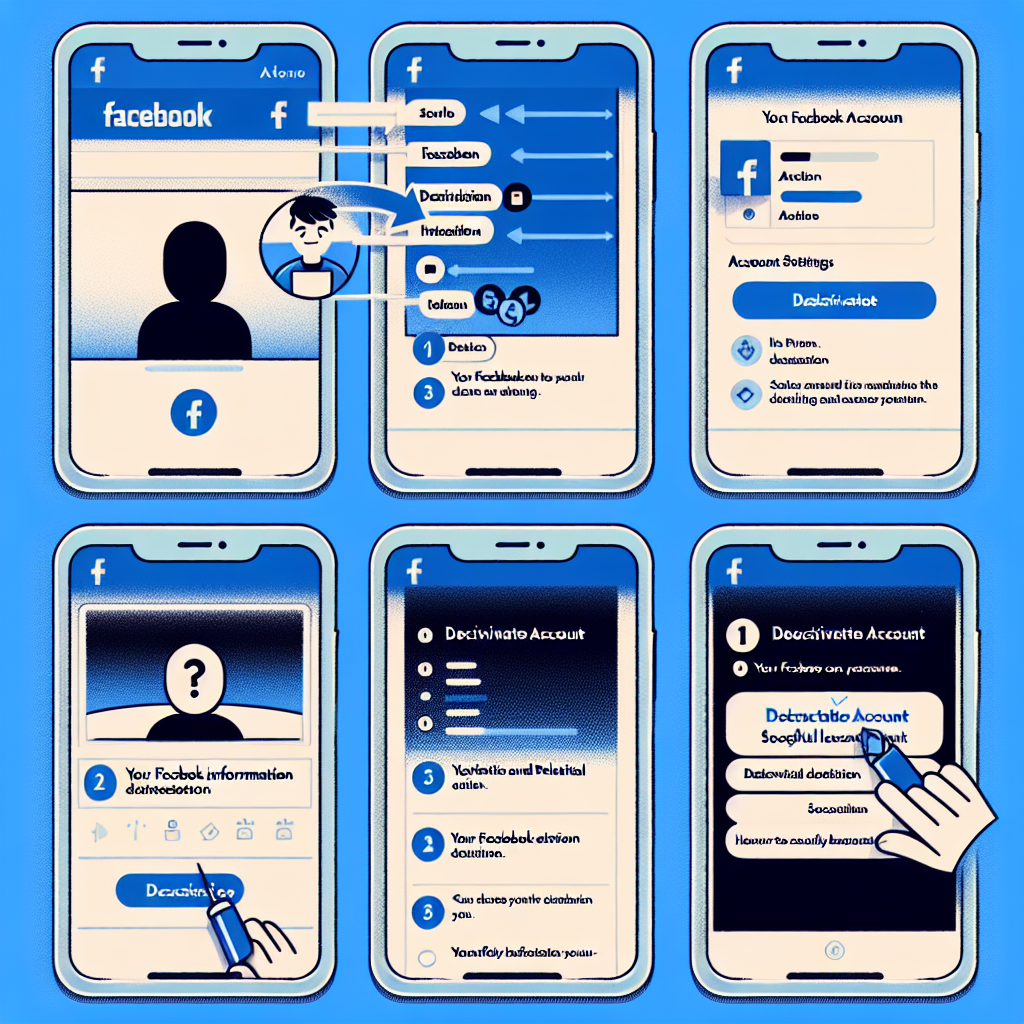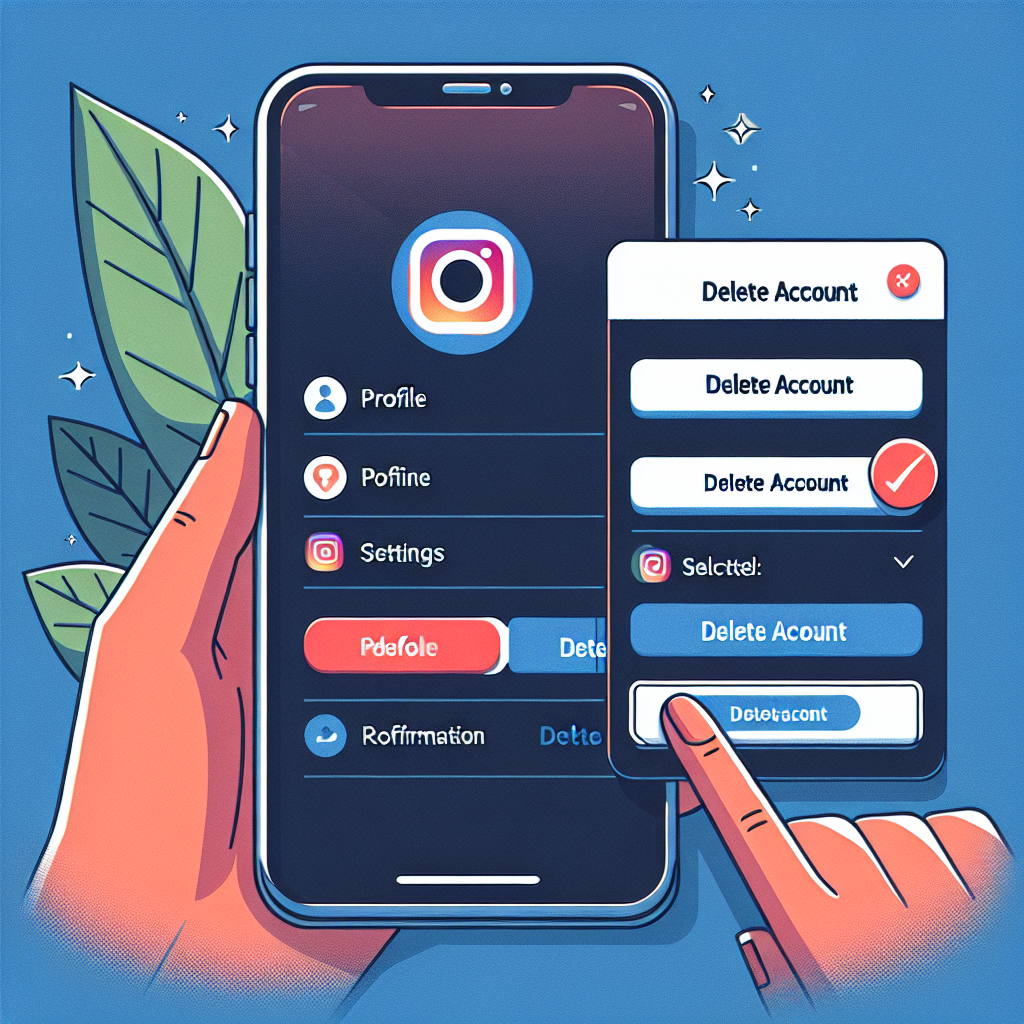A Comprehensive Guide on How to Take Screenshots on Windows
Knowing how to take screenshots on Windows is becoming increasingly relevant, given the increasing need for visual representation of data and ideas in the digital industry.
Screenshots are invaluable tools for documentation, technical support, tutorials, or simply capturing a memorable moment on your computer screen.
This blog post will provide a thorough exploration of how to take screenshots on Windows, providing step-by-step instructions and presenting several different methods and their potential applications.
Why Taking Screenshots Matters
Screenshots can serve various purposes, from simple data capturing to sharing info with colleagues. They can provide a visual aid when explaining a complex process or issue, serve as proof of completion in a project or task, or even create an impeccable tutorial. Furthermore, they can save a lot of time and aid clarity in communication.
The Art of Taking Screenshots on Windows
Taking a screenshot in Windows is incredibly straightforward, and there are several methods you can use. Each method serves a distinct purpose, and the one you choose to use will depend on what exactly you need from your screenshot.
Method 1: Using the Print Screen Key
The simplest way to take a screenshot on Windows is to use the Print Screen (Prt Sc) key. This key is typically located near the top right corner of your keyboard and may be labelled slightly differently depending on your keyboard layout.
Note: On some laptops, you may need to press Fn + Prt Sc instead.
Once you’ve taken your screenshot with the Prt Sc key, you can paste it into any program that can display images, like Paint or Microsoft Word, by hitting Ctrl + V.
Method 2: Using the Snipping Tool
The Snipping Tool is a built-in Windows feature that allows you to take customized screenshots of your screen. You can capture a specific window, a rectangular area, or the entire screen.
To use the Snipping Tool, you just need to search for it from the start menu, select your snip type then click New to start capturing.
Final Thoughts
Screenshots are essential tools for communicating effectively in today’s digitised world. Mastering the art of taking screenshots on Windows is an invaluable skill that will prove useful in a wide variety of contexts. Armed with the knowledge presented in this blog post, you should now be well equipped to take screenshots like a pro.
Written by: John Doe, an experienced Windows user and tech blogger dedicated to producing high-quality, insightful content on all things related to Windows. Reviewed by: Jane Doe, certified Microsoft Solutions Expert.